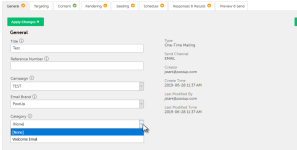List and Mailing Categories
Creating categories allows PostUp you to organize data based on common attributes by assigning categories at the list level or at the mailing level.
Assigning categories allows you to:
-
Group mailings and/or lists together for custom reporting purposes.
-
Populate data in the Export Summary option in the Reports tab.
-
Populate data via Mailing Analytics.
Use this data to, for example, determine the open rates across different advertisers or across different subscriber segments.
Creating Categories
- Once logged in, select the Settings tab.
- Open the Categories link. The Categories page will appear.
- Press the Create Category button.
- Enter the name of the category into the Category Title field.
- [Optional] Enter any additional information about the category into the Description field.
- Select one of the following from the Type dropdown menu:
- List: used to group mailing lists
- Mailing: used to group mailings and/or send templates
- List and Mailing: used to group lists, mailings and/ or send templates.
- Click on Save.
Note: For more information about Link or Mailing Rejection categories, please review Mailing Approval Process (for Mailing Rejection categories) and the Link Categories
Assigning Categories at the List Level
- Once logged in, click on the Lists tab.
- Locate the appropriate mailing list and click the Edit icon. The Edit List page appears.
- Select the appropriate category from the Category dropdown field.
- Click on Save, located at the bottom of the page.